

If a client remits a payment before it is due, you can enter this as a new billing item. This will be discounted from the Billing Summary generated during the period in which the payment is applied.
To apply a discount for a pre-payment made by a client, account or group to a Billing Summary (and the custodian fee file), do the following:
From the Client Management or Portfolio Management tab, select the Billing page.
From the Billings screen toolbar, click New Billing. The Billing dialog box opens.
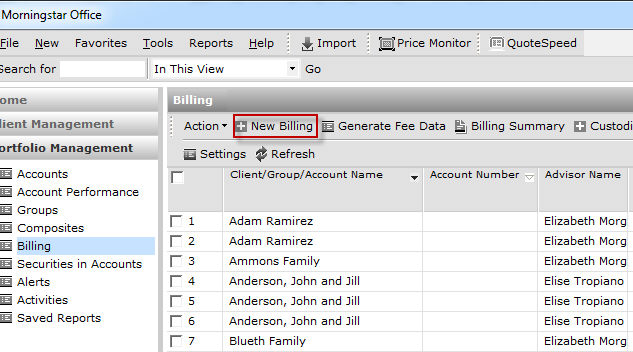
From the Billing Type drop-down field, be sure Payment is selected.
Use the table below for instructions on how to fill out the fields in this dialog box.
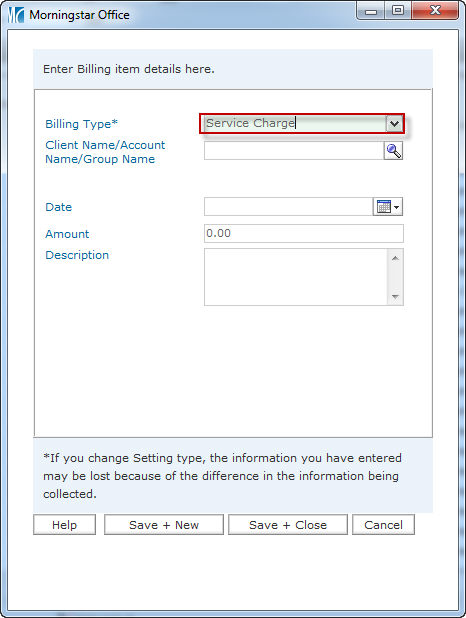
| Field Name | Instructions |
| Client Name/Account Name/Group | Select the name of the client, account or group to whom this charge will be applied. Only one item can be selected here. |
| Charge Date | The date the charge was incurred. If the charge was incurred over multiple days and spanned more than one billing period, you will need to create separate billing items to ensure the charge appears on the correct Billing Summary. |
| Billable Hours | The number of hours worked toward completion of the service. |
| Hourly Rate | The amount charged per hour for the service. |
| Amount | The amount of the charge, as calculated (Billable Hours X Hourly Rate) by the system. This field cannot be modified. This amount will be added to the client’s bill during the period identified in the Charge Date field. |
| Discount Method | An optional field, you can use this field to apply either a dollar amount or percentage discount to the Amount field. |
| Discount Amount/Discount Rate | This field appears based on the selection you make in the Discount Method field. Enter a number here for the discount to the billable service. |
| Description | Enter a note that will serve as a reminder as to why this item was created. |
5. Click Save + Close. The payment adjustment will be subtracted on any Billing Summary report or fee data files generated for the period covered.