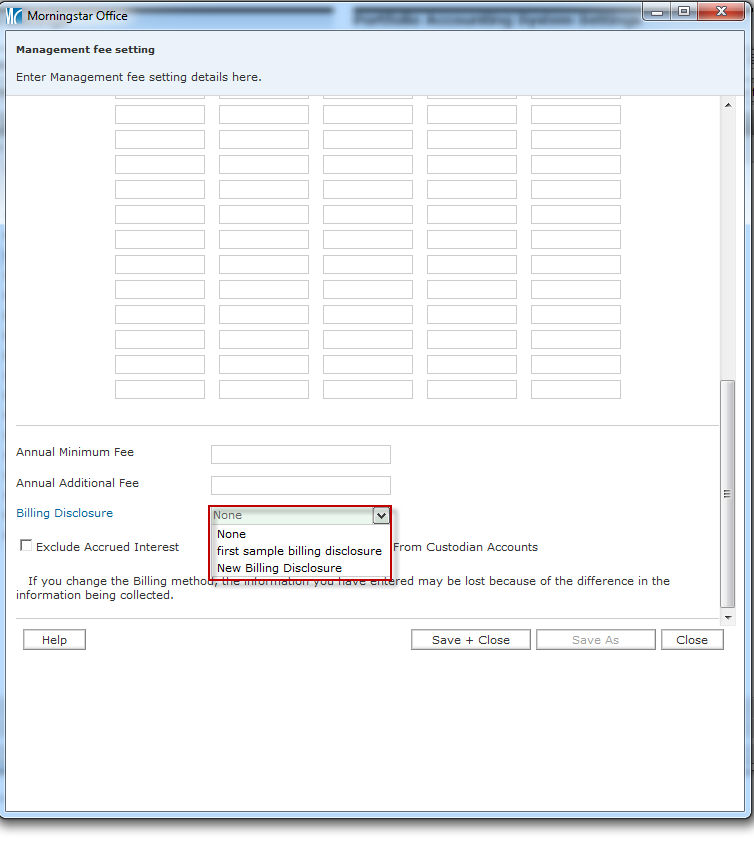To access a video, right-click on the hyperlink and select Open in new window.
Billing Disclosures Video - this video shows how to create a billing disclosure, include the billing disclosure in a Management Fee Setting, and edit, copy, and delete a billing disclosure.
Overview
This section explains how to create a billing disclosure notice, which appears only on the Billing Summary report. Note the following important points about this process:
Once created, a billing disclosure must then be associated with a management fee setting in order to appear on the Billing Summary report.
When that management fee setting is assigned to a client or account, the disclosure will automatically appear on the Billing Summary report.
Each management fee setting can have only one billing disclosure statement associated with it.
One billing disclosure statement, though, can be associated to multiple management fee settings.
How do I create and apply a billing disclosure?
To create a billing disclosure statement and apply it to a management fee setting, do the following:
Go to the Home tab.
Click the Settings page.
Under the Portfolio Accounting System Settings area, click Reports, Tax Lot Methods, Transactions, Management Fees. The Settings dialog box opens
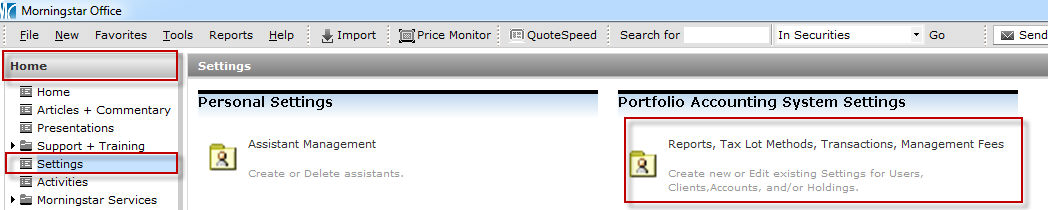
On the icon bar above the spreadsheet area, click the arrow to the right of the New Disclosure button and select New Billing Disclosure. The Disclosure Setting dialog box opens.
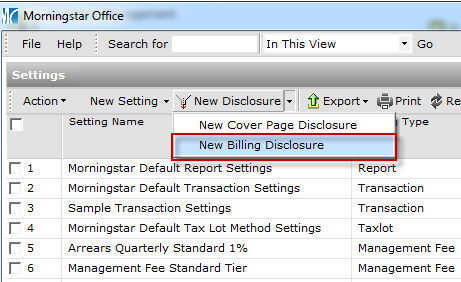
In the Disclosure Name field, enter a name for the billing disclosure. This name will not appear on the Billing Summary report. Be sure to remember this name, because you will need to select it later when you associate the disclosure with a management fee setting.
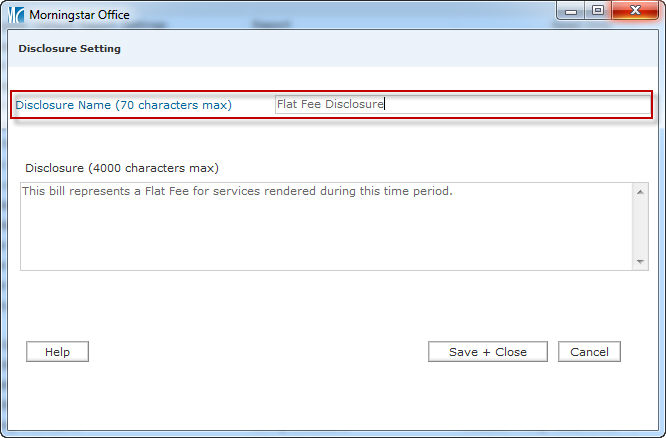
In the Disclosure area, enter the text that will appear on billing statements.
When finished, click Save + Close to save the disclosure.
Click OK when the confirmation message appears.
You can now assign this disclosure using the Billing Disclosure drop-down field in your management fee settings o which you want to associate this disclosure. The Management fee setting dialog box opens.
Scroll down to the Billing Disclosure drop-down field, and select the name of the disclosure you want to use with this management fee setting.
Click Save + Close.