

This soft warning indicates that the imported file contains a security that was previously posted into the Definition Master, and it is mapped to an inactive Morningstar security. Verify that the mapped Morningstar security is correct. If the mapping is correct, no action is necessary.
If the mapping is incorrect, it will need to be corrected in the Definition Master.
From the main menu in Office, click Tools, and then Edit Definition Master.
In the left-hand menu, navigate to User Defined Securities, and then Security Mappings.
Locate the security in the grid in the right-hand pane.
Scroll to the right to find the Morningstar Ticker and Morningstar Security Name columns.
In the Morningstar Ticker column, click the magnifying glass icon. The Find Investments dialog box opens.
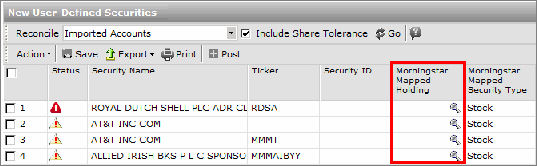
In the Find Investments dialog box, select the proper Universe from the drop-down field.
In the Find by drop-down field, choose how you will search for the security (Name, Ticker, etc.).
Type the security identifier (Name, Ticker, etc.) in the empty field.
Click Go.
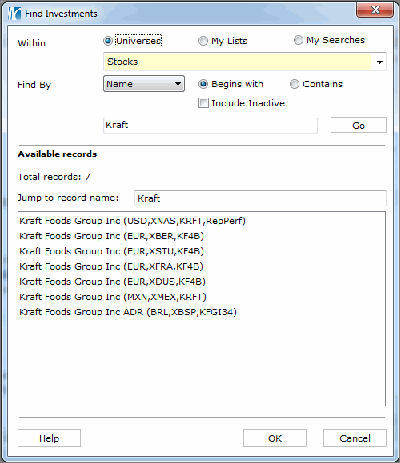
Select the security.
Click OK to close the dialog box.
Click the Save icon on the blotter.
When the confirmation message appears, click OK.
Close the Definition Master and reimport the files to read the change.
A replace holding may be necessary if transactions for the security were previously posted.
 See Also
See Also
Handling Warnings in the Import Blotter