

This soft warning appears after posting, and will occur for one of the following reasons:
Transactions might appear in an import file in non-chronological order. If you have confirmed during reconciliation that the holdings in question are in balance, you can ignore the warning and post the trades to your practice.
Transactions might be missing from the import file, which requires you to contact your custodian to obtain accurate files, or create the transactions manually in Morningstar Office.
Shares might be fractionally different due to rounding. You can post the transaction, then adjust a previous transaction for the security in question to balance the share value in the account. Additionally, if the transaction has a cash offset, be sure to select By Share and Amount option button when editing the transaction.
To edit a transaction that has been posted to your practice, do the following:
From the main Morningstar Office window, go to the Portfolio Management tab.
Select the Accounts page, and double-click the account that needs to be edited. The Account window opens.
On the Account window, select the Transactions page.
Check the box next to the transaction you need to edit.
From the Action menu above the spreadsheet area, select Edit. The transaction dialog box opens.
Select the By Share and Amount option button.
Edit the Shares field to offset the fractional amount.
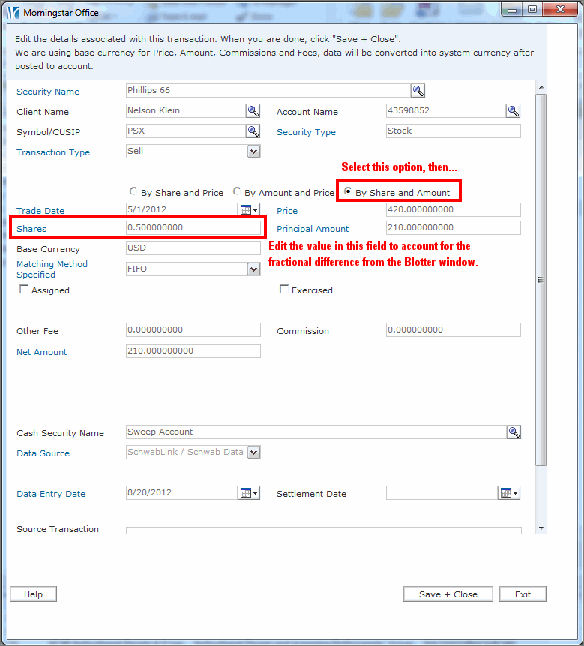
Click Save + Close.
 See Also
See Also
Handling Warnings in the Import Blotter