

With this integration between Morningstar Office and Money Tree TOTAL Online, subscribers of both tools will be able to import account information into TOTAL Online to create and update financial plans.
To import your client accounts from Morningstar Office into TOTAL Online, complete the following steps:
Log onto Money Tree TOTAL Online at https://planning.moneytree.com/ and sign in using your e-mail address and password.
From the left-hand side of the screen, click the Clients link.
From the Client screen, click the Import button.
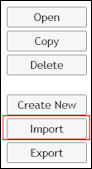
Select Integration Partner, and click Next.
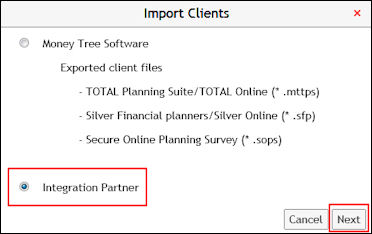
Click the drop-down menu and select Morningstar.
Enter your Morningstar Office login e-mail and password, and click Next.
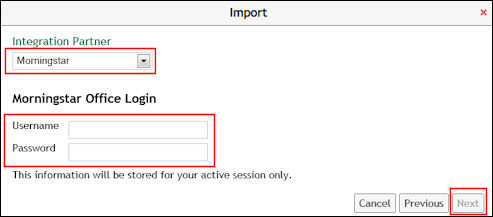
From the Import screen, check the box to Import a New Client and then click Next.
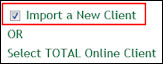
To import a client, fill in the First and Last Name fields, and the Birth Date (if known); then click Create.
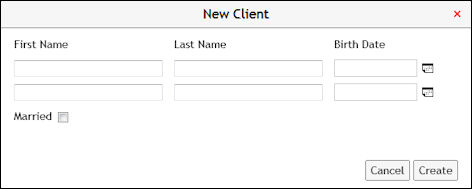
You are prompted to select the Accounts to import. Place a checkmark next to your selection(s) and click Next.
You must select an Owner using the drop-down menu associated with each holding; then click Next.
The import is complete. You can now open the client in Money Tree TOTAL Online.