

The eMoney integration with Morningstar Office requires a user to enter an access code within the third party tool in order to gain access to the integration. The ability to generate the access code is located under the Home tab, Settings, Integrations, and then the Integrations Settings link.
To enable the integration:
The first time an access code is generated, you simply click on the Generate button. The button is updated to Generate New, a Remove Access button is added, and a random Access Code is displayed, along with the Integration Status, and Last Access date. Note: If you need to generate a new access code in the future, click on the Generate New button.
Copy the access code to the clipboard by highlighting the code and then pressing CTRL+C on your keyboard.
Login to the eMoney software and from the top menu, click on Applications, Setup.
Scroll through the alphabetical list of integration partners until you see Morningstar Office.
Click on the Select button to open the connection page.
Enter the Email Address used to login to Office, and the Access Code that you previously generated in Office. Click Connect.
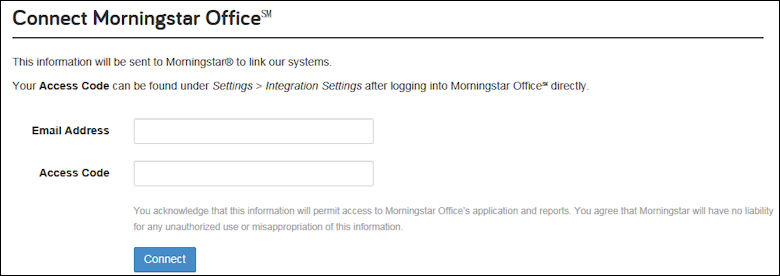
The integration is now enabled.
To disable the integration:
If you no longer wish to keep the integration with eMoney active, you can click on the Remove Access button. This will deactivate the access code and prevent the vendor from connecting with Morningstar.