

To access a video, right-click on the hyperlink and select Open in new window.
Creating Management Fee Allocations Video - This video demonstrates how to allocate management fees at the client, account, and group level.
Unless you decide to exclude an account from billing, all accounts for clients will be assessed management fees. However, you can customize how fees are actually withdrawn from your clients’ accounts. When you generate a file to send fees to your custodian, the fee allocation you have decided on determines the amount deducted from each account.
For example, assume a client owns the following five accounts:
IRA
401(k)
Money Market account
Brokerage 1, and
Brokerage 2.
You do not manage the 401(k) account, but you have it entered in Morningstar Office to track the client’s total asset allocation. No fees will be charged for that account. Likewise, you will not charge fees for the Money Market account, which is essentially a cash account. You will charge fees for the IRA account, and both brokerage accounts, but you do not want fees to be deducted from the IRA account. Instead, you will allocate fees for the billable accounts to the two brokerage accounts.
Note: When fee allocation is done at the client level, you can allocate fees only from a client’s own account(s). In the procedure detailed below, you cannot allocate fees to be paid for one account from someone other than the client who owns the account. To allocate fees from an account to someone other than the account owner, see above.
To allocate portions of the total amount due from a client across accounts by percentage, do the following:
If the Settings Assignments window is not open, from the menu bar at the top of the Morningstar Office window, select Tools...Settings...Settings Assignments. The Settings Assignments window opens.
Within the Client Setting Assignments page, scroll to the right until you see the Fee Allocation Account(s) column.
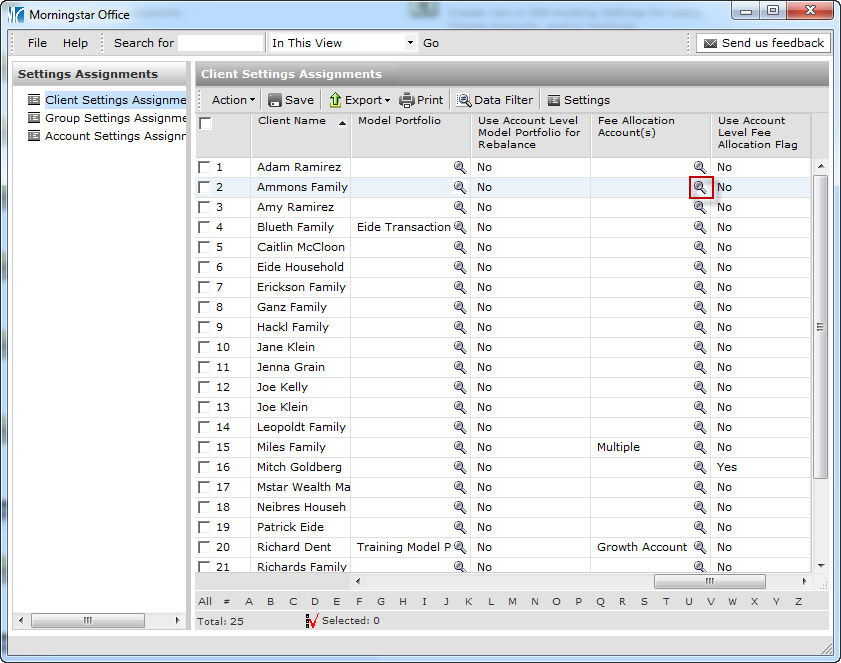
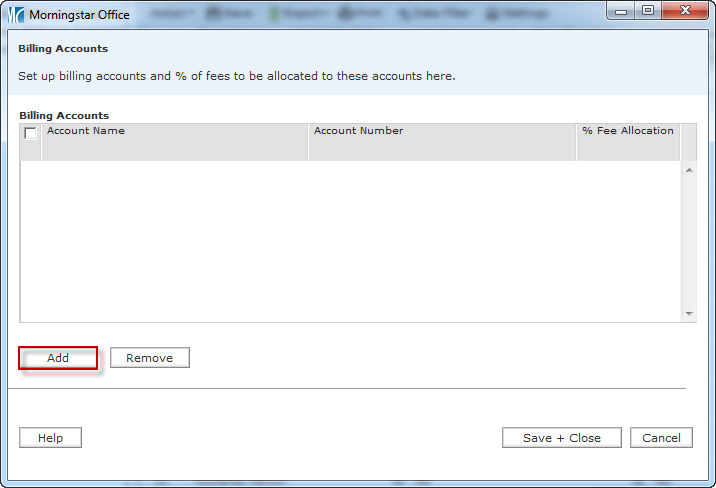
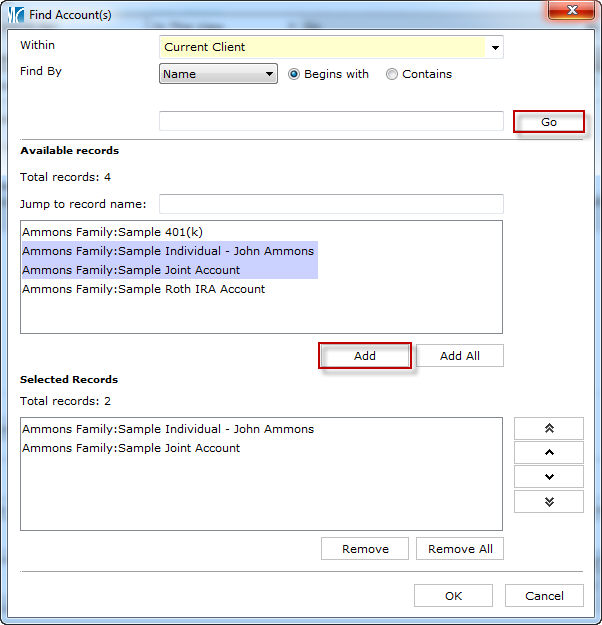
When the list is complete, click OK
On the next screen, type the percentage of the total amount due that is to be charged to each account into the % Fee Allocation field.
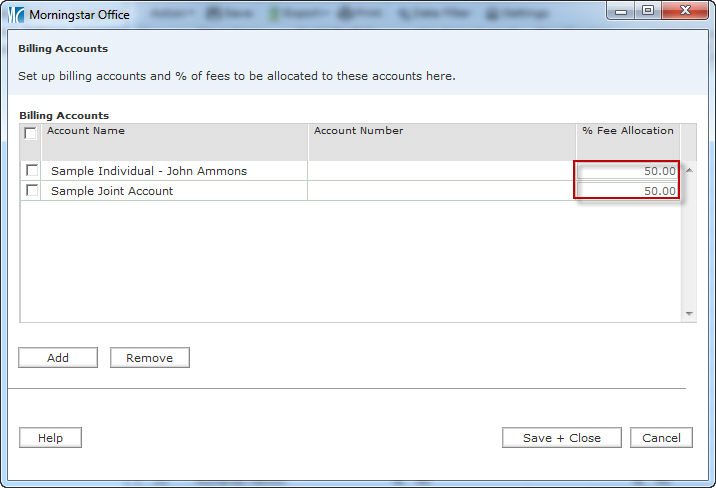
How do I set account-level fee allocations?
In addition to determining fee allocations for a client, you can also create one-to-one relationships between accounts. That is, you can set it so the fees for account A are always charged to account B. This process involves two steps:
First, you must update the client record to allow for this setting.
Next, you must allocate the fees from one client account to another.
For example, you might have a client with two brokerage accounts. One belongs to the parents, the other to their child. You can set it so the fees for the child’s account are always deducted from the parent’s account.
To set account-level fee allocations, do the following:
If the Settings Assignments window is not open, from the menu bar at the top of the Morningstar Office window, select Tools...Settings...Settings Assignments. The Settings Assignments window opens.
Within the Client Setting Assignments page, scroll to the right until you see the Use Account Level Fee Allocation Flag column.
From the drop-down field, select Yes.
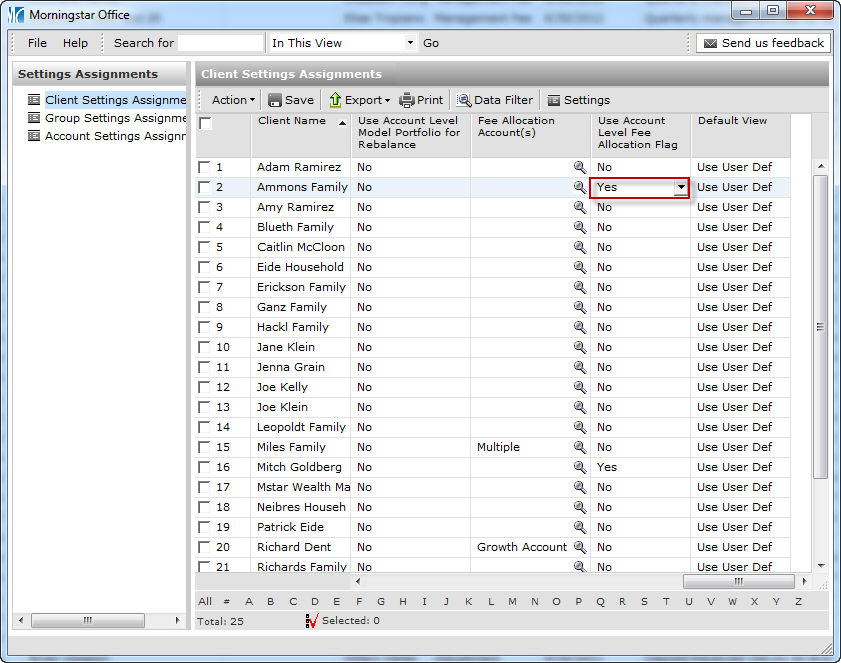
Click Save.
When the confirmation message appears, click OK.
In the left-hand navigation pane, click the Account Settings Assignments page.
Within the Account Settings Assignments page, scroll to the right until you see the Fee Allocation Account column.
For the account whose fees you want to assign to a different account, click the magnifying glass icon in the Fee Allocation Account column. The Find Accounts dialog box opens.
Note: To make it easier to track the account you want to update, check the box to the left of its name, so the row is highlighted.
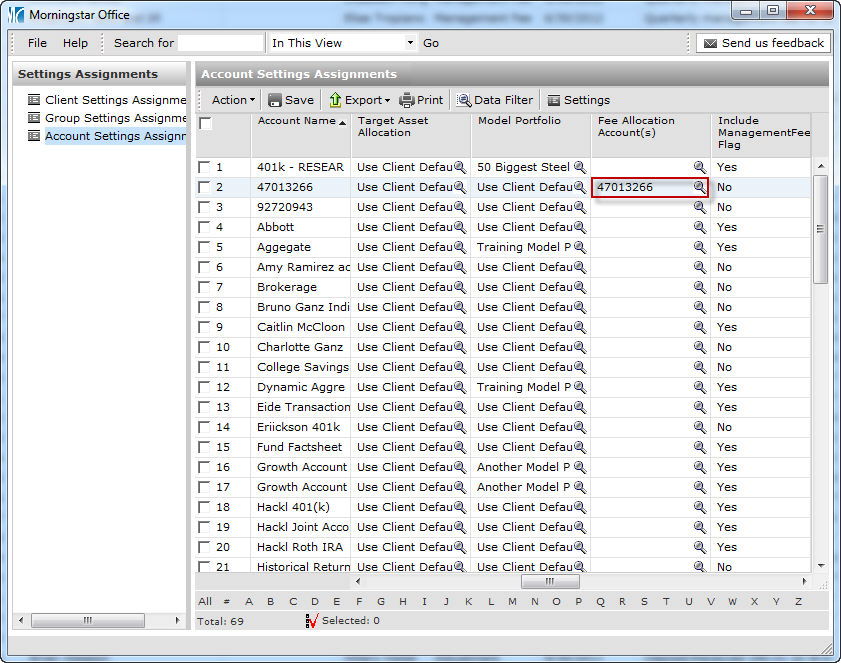
On the Find Accounts dialog box, click Go. The list of the client’s accounts will appear.
Click on the account from which the fees should be withdrawn, then click OK.
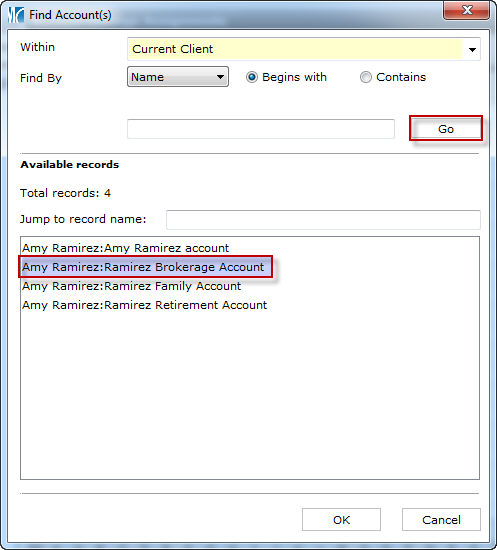
From the toolbar at the top of the screen, click Save.
When the confirmation message appears, click OK.