

When rebalancing accounts/clients/groups attached to a model:
1. Choose whether you want to rebalance all accounts/clients/groups or only those accounts/clients/groups that are out of balance.
Note: Out of balance accounts are accounts that are either over or under the tolerance threshold you have assigned to the model.
2. Select the Accounts radio button to rebalance all of your accounts attached to the model; Client radio button to rebalance all client accounts included in the client record and are attached to the model; or Group to rebalance accounts included in a group and are attached to the model.
When rebalancing accounts at the Client level, attach the model to the Client Default Setting page. Next, ensure that the Use Account Level Model Portfolio for Rebalance radio button remains unchecked. If checked, each account will be rebalanced using the model that is assigned at the account level.
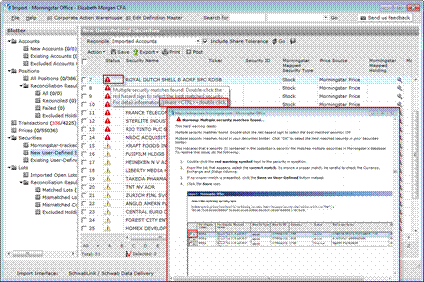
When rebalancing accounts at the Group level, attach the model to the Group Profile page. Next, ensure that the Use Account Level Model Portfolio for Rebalance radio button remains unchecked. If checked, each account will be rebalanced using the model that is assigned at the account level.
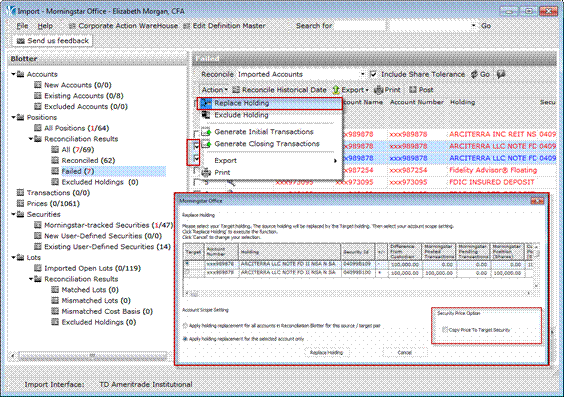
Note: Morningstar Office uses the “Prorate Approach of the Model to Account Allocation”. This means that each account within a client record or group is implemented with the same model, rather than one account implementing a portion of a model while another account implements the remainder of the model.