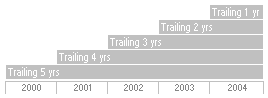
Performance Reporting - Time Periods
Define time periods for the performance report. Select from several methods to easily create multiple time period columns, or add single time period columns one by one. Columns can also be re-labeled and re-arranged. Note: Using preset start and end dates to define time periods will automatically float the time periods (i.e. last month end will update each month). Using Enter Date will fix the time periods.
Single Period
When a single period is selected, the start and end dates are set to define the time period.
Trailing Periods
When the trailing periods radio button is selected, the end date is fixed for each time period added. The moving step sets the increment to each time period, and the number of columns specifies how many time periods to add. For example, a moving step of 1 year with 5 columns will result in the following time period columns being added to the report:
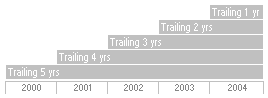
Rolling Window
The Rolling Window is used to create rolling time periods, where the start date and end date both move forward together. Rolling windows are typically used to measure consistency of data. Use window size to set the time period for each column and moving step to set the increment for each time period column. For example, with start date set to five years ago, window size set to 4 years, a moving step of 3 months, and 5 columns will result in the following time period columns being added to the report:
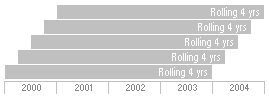
Forward Extending Window
This option fixes the start date for each time period. One application of this option is to calculate cumulative performance. If the start date is set to five years ago, the moving step is set to 1 year, and the number of columns is 5, the following time periods will be added to the report:
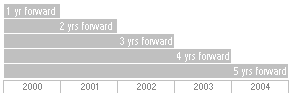
Regular Periods from start
This option adds time period columns of the same size from a given start date. For example, for any given start date with window size set to 1 month and number of columns is set to 12, the 12 months following the start date will be added to the report as 12 time period columns.
Regular Periods from end
This option adds time period columns of the same size from a given end date. For example, if the end date is set to last month end with window size set to 1 month and number of columns set to 12, time period columns corresponding to the preceding 12 months will be added to the report.