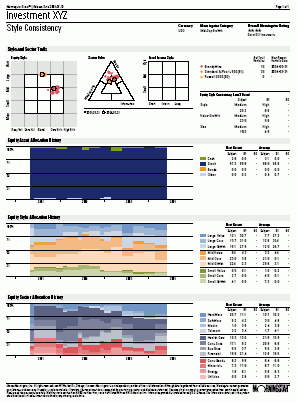
Pre-defined reports add clarity and understanding to your research and communications.
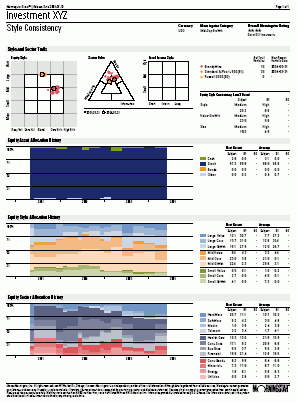
Click Workspace on the main window, and then click Reports.
On the Action bar, click New, and then select a report.
After selecting a report, you will be asked to select the investment(s). You may generate the report for up to 15 investments at once for non-comparison reports (Holdings Comparison, Investment Comparison).
Select the appropriate universe.
In the Find box, enter the investment name, and then click Go. To view all investments in the list, click Go without entering an investment name. If there are more than 100 funds, use the drop down to browse all the investments.
After selecting the investment(s) in the results, click OK.
Customize report settings as needed. If you are generating a batch of reports by selecting more than one investment, the settings will apply to the entire batch.
To save the report settings, click Save.
To generate the PDF, click OK.