

Overview
This section explains how to generate fees and create a Billing Summary for a group. While this process is largely the same as that for creating fees and a Billing Summary for a client or account, a couple of settings require particular attention.
How do I assign management fee methodologies and management fee settings for a group?
Groups can be billed using the same three fee methodologies available for clients:
Group setting/Aggregate Balance
Individual Account Setting Balance, and
Individual Account Setting/Blended.
Before billing at the group level, check that billing at the client or account level does not meet your needs. For example, billing for a household can be done at the client level.
If you are using a tiered performance fee, the amount charged to each group is determined by aggregating the values for all accounts in the group.
From the menu bar at the top of the Office window, select Tools…Settings...Settings Assignments.
In the left-hand navigation, click Group Settings Assignments.
Scroll to the Fee Methodology column and click on a fee methodology for each group.
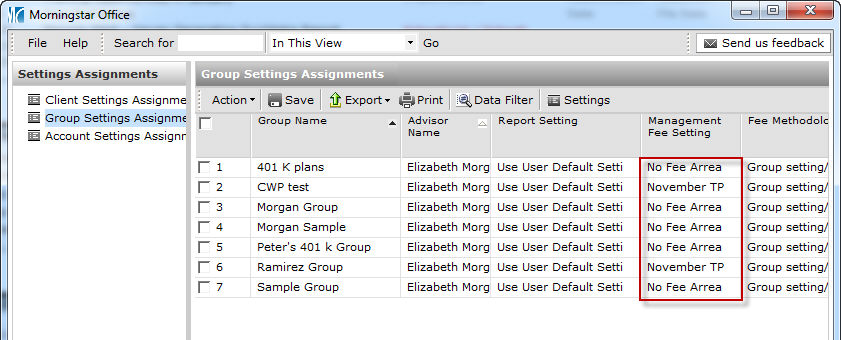
If the Fee Methodology is Group setting/Aggregate Balance, (meaning the balances of each underlying account in the group are aggregated), use the Management Fee Setting column on this page to select the appropriate management fee for each group.
If the Fee Methodology is one of the two individual account settings, go to the Account Settings Assignments page (in the left-hand navigation pane).
Find the accounts for the group that are billed at the individual account or blended account level.
Scroll to the Management Fee Setting column. Click inside the field to select the management fee that this account will use.
Once you have assigned your fees for all of your groups, click Save.
How do I assign a fee allocation to a group?
Unless you decide to exclude an account from billing, all accounts for groups will be assessed management fees. However, you can customize how fees are actually withdrawn from a group’s accounts. When you generate a file to send fees to your custodian, the fee allocation you have decided on determines the amount deducted from each account.
For example, assume a group includes the following five accounts:
Brokerage 1
Brokerage 2
Brokerage 3
Brokerage 4, and
Brokerage 5.
The fees for the group can be set so that Brokerage accounts 1-4 pay all of the fees for the group. The Brokerage 5 account will have fees calculated for it, but fees will not be deducted from it.
When fee allocation is done at the group level, you can allocate fees from either the group’s own account(s), or any other account in your practice.
To allocate portions of the total amount due from a group across accounts by percentage, do the following:
If the Settings Assignments window is not open, from the menu bar at the top of the Morningstar Office window, select Tools...Settings...Settings Assignments. The Settings Assignments window opens.
Go to the Group Settings Assignments page, and scroll to the right until you see the Fee Allocation Account(s) column.
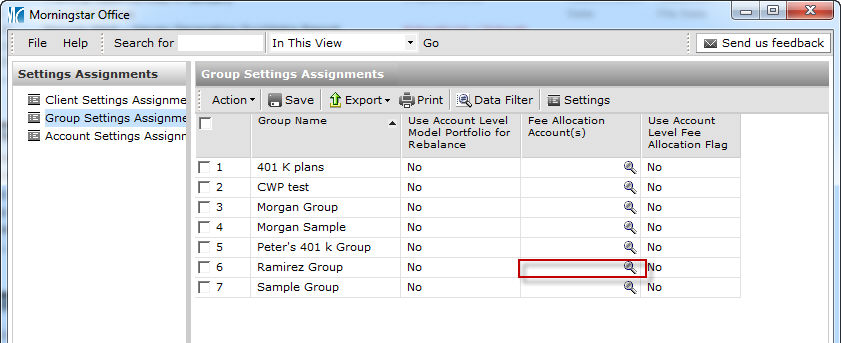
Click the magnifying glass icon in that column. The Billing Accounts dialog box opens.
On the Billing Accounts dialog box, click Add. The Find Account(s) dialog box opens.
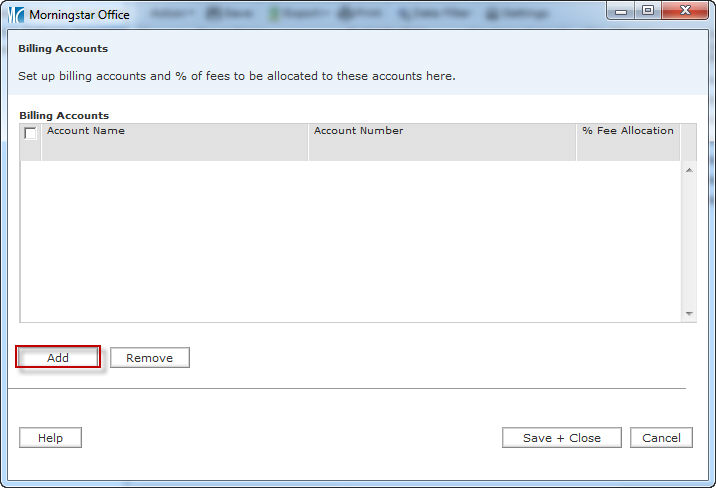
On the Find Accounts dialog box, the Within field defaults to Current Group, which means you can search for accounts within the group you are working with to allocate fees. To see accounts for the current group, click Go.
Note: To allocate fees for this group to an account outside the group, change the Within drop-down field to Accounts before clicking Go.
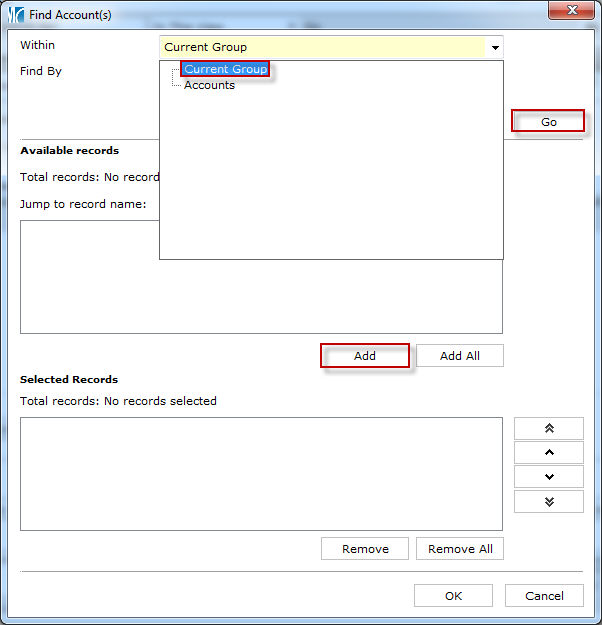
The list of all accounts belonging to the group will appear. Click on the accounts from which you plan to withdraw fees and then click Add. They will appear under Selected Records.
When the list is complete, click OK.
On the next screen, type the percentage of the total amount due that is to be charged to each account into the % Fee Allocation field.
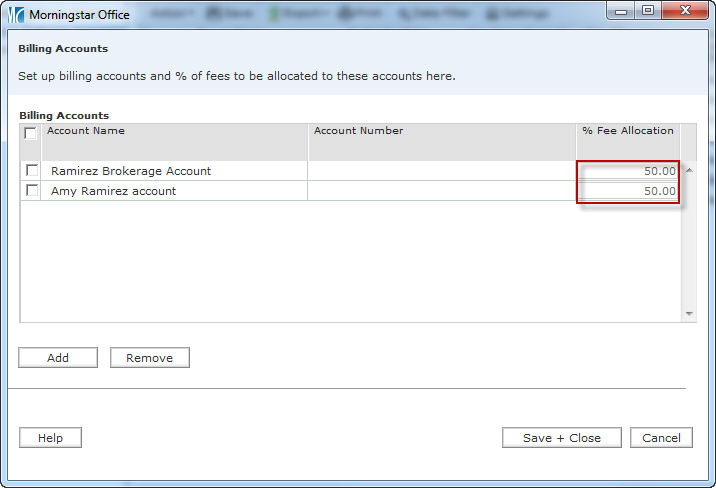
When you’re finished, click Save + Close.