

One of the most important elements in Morningstar Office is determining which type of security is within the accounts. There are two types of security records in Office, Morningstar Tracked and User-defined.
Morningstar Tracked Securities - Any security that is part of the Morningstar database. Morningstar tracked securities can not be edited.
User-defined Securities - Any security that is not part of the Morningstar database. User-defined securities can be edited.
There are three ways to determine if a Security is user-defined and can be edited. From the Holding Summary within any Client account, under the Portfolio Management tab, Securities in Accounts page, and within the Definition Master.
From the Holding Summary within a Client Account
Click on the Client Management tab, which defaults to opening the Clients page.
Double-click on a client record from the grid to open it. The client defaults to the Accounts page.
Double-click on an account record from the grid to open it. The account defaults to the Holdings Summary page.
From the Holdings Summary grid, right-click on a security.
If Edit Security is an available menu option, this indicates it is a user-defined security.
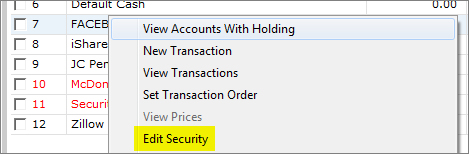
From the Portfolio Management tab, Securities in Accounts Page
Select the Portfolio Management tab, and then the Securities in Accounts page.
Right-click on a security.
If Edit Security is an available menu option, this indicates it is a user-defined security.
From the Definition Master
From the top menu in Office, select Tools, and then Edit Definition Master.
From the left-hand side of the screen, click on the Securities page under the User-Defined Securities section. All of your user-defined securities are listed on this grid.
If you right-click on any of the securities, the Edit option is available.
Morningstar Office allows you to choose from two price sources, imported prices, or Morningstar price.
Imported Price - This is the custodian price that adds tot he system each time you do a custodial import. Imported prices can also be manually added or changed.
Can be used with both Morningstar tracked and user-defined securities.
All user-defined securities not mapped to a Morningstar security can only use imported prices.
Imported price will always be the End of Business price from the previous day and cannot be updated until the next day's import has been completed, or it is manually added. The import process must be up-to-date for the pricing to be current,unless the price is manually added.
Morningstar Price - These prices are provided by Morningstar and cannot be edited.
Can be used with all Morningstar tacked securities and any user-defined security mapped to a Morningstar security. Click here  for more information on security mapping.
for more information on security mapping.
Morningstar prices are updated throughout the day for certain security types and the import process does not have to be complete in order to have current day pricing.
There are two ways to determine which price source is being used within the Definition Master, and from the Holding Summary under the Client Management tab.
From the Holding Summary within a Client Account
Click on the Client Management tab, which defaults to opening the Clients page.
Double-click on a client record from the grid to open it. The client defaults to the Accounts page.
Double-click on an account record from the grid to open it. The account defaults to the Holdings Summary page.
From the Holdings Summary grid, located the Price Source column which will indicate the Price Source for the security.
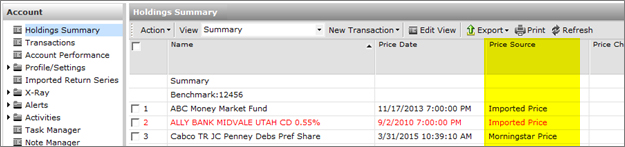
From the Definition Master
From the top menu in Office, select Tools, and then Edit Definition Master.
There are two sections within the Definition Master that will need to be looked at to determine which price is being used.
If checking on a User-defined Security Mapped to a Morningstar Security with Use as Substitute set to "No"
Select the User Defined Securities, Security Mappings page.
Look at the Price Source column.
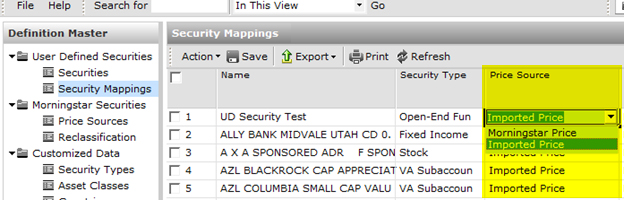
If looking at a Morningstar Tracked Security or a User-defined Security Mapped to a Morningstar Security with use as Substitute set to “No”
Select the Morningstar Securities, Price Sources page.
Look at the Price Source column.

 See Also
See Also
Understanding Security Mapping