

This topic explains how to export data from Raymond James. After you export your data from Raymond James, you will be ready to import it into Morningstar Office. Once imported, you will be able to perform portfolio reporting, portfolio accounting, and billing for your clients and accounts.
If you have never imported data into Morningstar Office before, please review the Preparing to Import Data into Morningstar Office topic.
Note: Morningstar highly recommends that you begin importing with the help of a Morningstar Import Specialist. If you have never imported from this source before, call the Support team at 1-866-215-2503 for more details.
What is the process for exporting data?
Before importing data into Morningstar Office, you must export it from Raymond James.
You need to do the following:
Contact Raymond James to receive files via their Raymond James Powerlink desktop application.
Export and rename files from Raymond James.
How often should I export data?
It is strongly recommended that you export from your custodian on a daily basis. This ensures that daily fixed income prices (or other prices not supplied by Morningstar) are imported. Be sure to request daily downloads from Raymond James.
How can I save time with Morningstar’s Back Office Services team?
For advisors who wish to save the time and trouble of initialization, daily importing and reconciliation, Morningstar is pleased to offer the option of outsourcing these tasks to our Back Office Services team. Working directly with you to define and meet your needs, Morningstar’s BOS team will operate as an extension of your internal staff, under your direction and terms. If you would like to learn more about this service, please contact your Client Service Consultant.
This section describes how to export data files from Raymond James. The following topics are covered:
How do I contact Raymond James?
Contact Raymond James at 1- 800-248-8863 for assistance in setting up your daily downloads. Raymond James delivers files using an FTP site, with a PGP-encrypted password. These files are made available through the Raymond James Powerlink desktop application, and should be manually downloaded each day.
Make sure to also request a complete tax lot file from Raymond James. The complete tax lot file is an expanded version of your usual daily data file, containing complete positional information for every account. This file is required for initialization, and is usually provided in your first downloaded file.
You might be given the choice to receive a reconciliation file in every day’s download, or only once per week. For greater ease and accuracy during import, Morningstar recommends that you choose the option to receive the reconciliation file daily. This will allow you to verify that your positions are in balance on a daily basis.
What file types do I need from Raymond James?
Raymond James sends one file each day; it is named RJDDT.DAT. Instructions for renaming the file to prevent the data being overwritten are found below.
How do I create a folder structure prior to downloading data?
When you download your daily file from Raymond James, you want to ensure you have the proper folder structure in place on your computer, so the information is well organized and easy to retrieve once you begin importing data into Morningstar Office. After you import each day’s data, you should move the .dat file to an Archive folder, to easier track the data file with which you are working.
The organization of your file structure should be completed in the following order:
Open Windows Explorer.
Choose a location, and create a folder for Raymond James.
Create an Archive sub-folder. Here, you will store a copy of the .dat file after you finish importing, reconciling and posting the imported data to your practice.
What do I do with each day's data file?
Each day’s data file is downloaded with the same name: RJDDT.DAT. In order to identify individual files and prevent overwriting a previous day’s file, you need to rename each file to reflect the date of the information it contains.
After you download a file, do the following:
In Windows Explorer, open the folder where you saved the file.
Right-click on the file and select Rename.
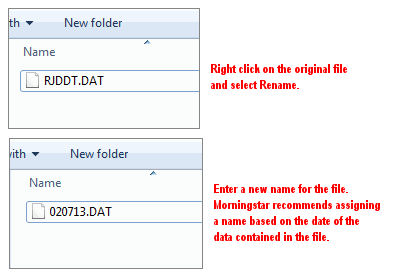
Type a new name into the name field. Use the naming convention: mmddyy.DAT, where mm represents the two-digit month, dd the two-digit day, and yy the two-digit year (i.e., a file containing transactions from February 7, 2013 would have the title 020713.DAT). The file downloaded each day contains the previous trading day’s files. Therefore, it’s advisable to use the previous trading day’s date when naming each file, rather than the date on which the file was downloaded.
Now that you have exported your data from Raymond James, you are ready to import it into Morningstar Office.
 See Also
See Also
Preparing to Import Data into Morningstar Office
Handling Warnings in the Import Blotter
Troubleshooting Guide for Common Import and Reconciliation Issues