

This topic provides an overview of Morningstar Office integration with Schwab OpenView Gateway.
The following topics will be discussed:
What is the Schwab OpenView Gateway integration?
This integration allows advisors who custody assets as Schwab Advisor Center to view real-time custodian data from within Morningstar Office.
What features are included in this integration?
The first phase of integration with Schwab Advisor Center includes the following features:
|
Feature |
Description |
|
Enroll in the Schwab OpenView Gateway integration |
Enrollment allows Morningstar Office subscribers who custody assets at Schwab Advisor Center to authenticate their Schwab credentials within Morningstar Office. Once enrolled, advisors will be able to access the integration tools. |
|
Cost Basis View |
The Cost Basis view (available from an Account window in Morningstar Office) allows advisors to view real-time cost basis information from Schwab Advisor Center. |
|
Reconciliation Assist Tool |
When reconciling out-of-balance items in the Import window within Morningstar Office, you can use the Reconciliation Assist feature to gain access to real-time transactions directly from Schwab Advisor Center. |
How do I enroll in Schwab OpenView Gateway?
Enrolling is the first step in using the data integration feature in Morningstar Office. Only one Schwab Advisor Center user ID can be enabled per Morningstar Office login. Once you enroll a particular Schwab Advisor Center user ID in Morningstar Office, you cannot link to a different ID from the same Morningstar Office account. Click here  for instructions on the enrollment process.
for instructions on the enrollment process.
How do I view cost basis data from Schwab?
This section describes how you can view cost basis information from Schwab Advisor Center within Morningstar Office. Seeing this data in real time in Morningstar Office is more efficient than needing to return to Schwab Advisor Center to see it.
To view cost basis from Schwab in Morningstar Office, do the following:
From the Client Management tab, double-click on the client whose accounts you want to see. The Client window opens.
From the Account page in the Client window, double-click on the Account for which you want to view cost basis information. The Account window opens; you should be on the Holdings Summary page.
From the toolbar above the spreadsheet area, click the View drop-down menu, and select either:
- Gain/Loss Unrealized or
- Gain/Loss Unrealized by Lot.
From the toolbar above the spreadsheet area, click the Custodian View button to view cost basis information from Schwab Advisor Center.
Note: If the Custodian View button is not visible, it indicates that the account in question is not affiliated with Schwab Advisor Center. Click here to address this issue.
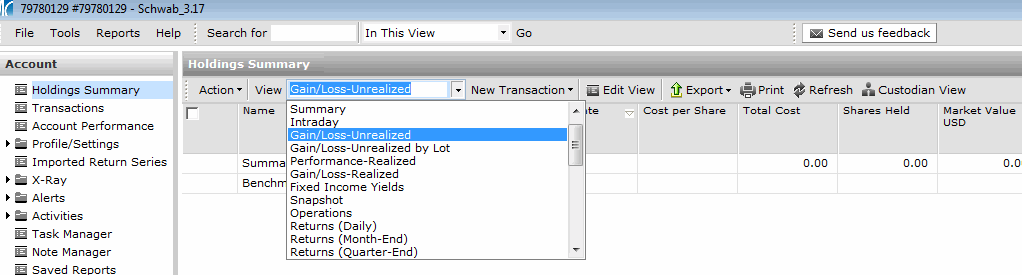
Review the data points associated with the view you selected. Note the following important points about this data.
- You can click any column’s header to sort by that data point.
- If data is not available for a particular cell in the spreadsheet view, the cell will read N/A; this reflects the same way the data is represented in Schwab Advisor Center.
- The time stamp at the top of the window shows you the date and time the data was pulled from Schwab Advisor Center.
Note: To export your files to Excel, click Export… Export to Excel from the toolbar.
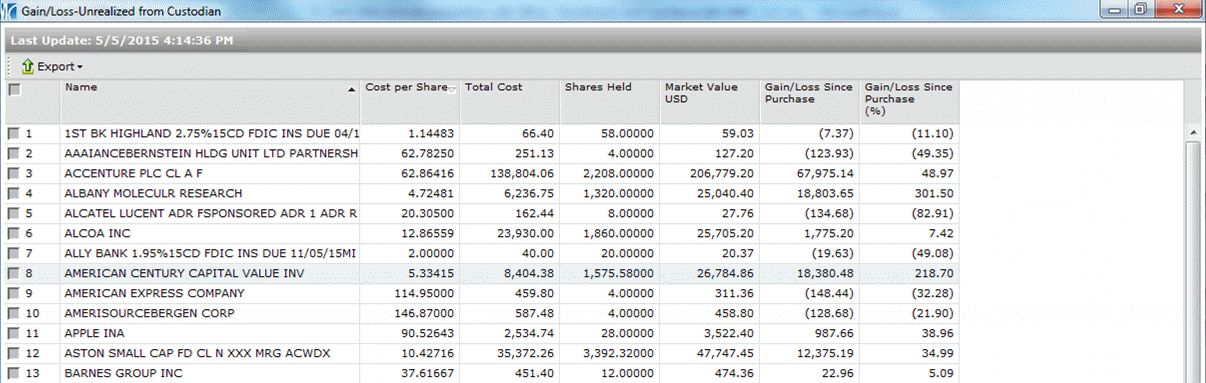
How do I ensure an account is affiliated with Schwab Advisor Center?
If the Custodian View button is not available from the toolbar when you open an account, this indicates the Morningstar Office account in question is not affiliated with Schwab Advisor Center. To ensure an account in Morningstar Office is affiliated with Schwab Advisor Center, do the following:
Note: If you use the following procedure to manually adjust the custodian affiliation for an account, this will not impact your ability to import transactions and other data for this account. Adjusting the Current Custodian field from the Account window does not impact the Definition Master setting.
From the Account window, open the Profile/Settings area.
From the Account Profile page, scroll down to see the Current Custodian field.
Check to see that the Current Custodian field reads Schwab Advisor Center.
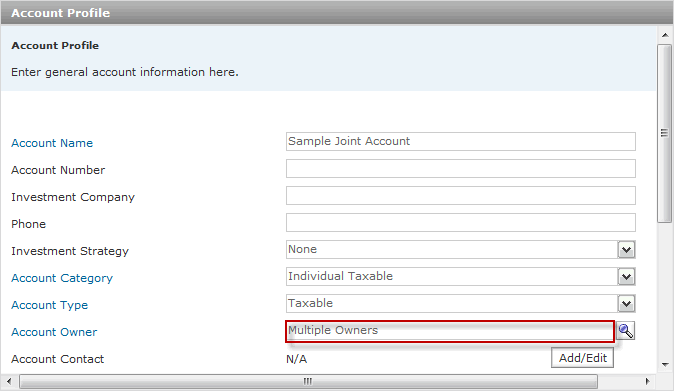
If Schwab Advisor Center is not shown here, click the Current Custodian drop-down field and choose Select Custodian. The Select Custodian dialog box opens.
To see all custodians, click Go.
Scroll down and double-click Schwab Advisor Center to select it. You are returned to the Account window.
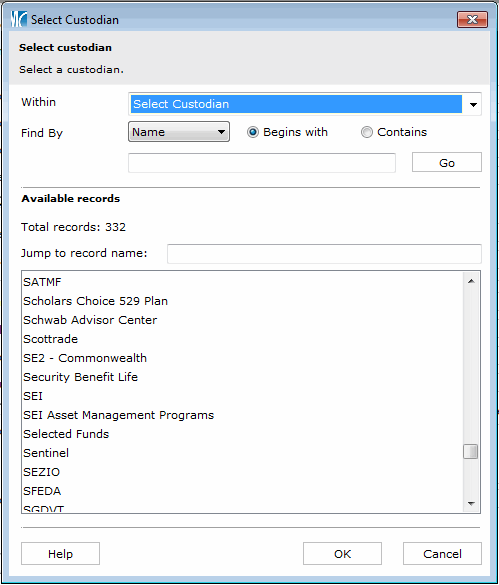
Click Save on the Account window. If you return to the Holdings Summary page and click the Refresh button on the toolbar, you will now see the Custodian View button.
How do I view transactions from the Import blotter?
This section describes how you can view Schwab transactions in the Import blotter in Morningstar Office. Seeing this data in Morningstar Office will save you time from having to toggle back and forth between Morningstar Office and Schwab Advisor Center in order to resolve out-of-balance issues.
When viewing transactions for a position or an account, the default setting is to show transactions only from the previous seven days (of the data import date range). You can adjust this setting as needed to see additional data.
To view Schwab transactions from the Import blotter in Morningstar Office, do the following:
After you import your custodian files from Schwab Advisor Center, click Reconcile.
Note: Click here for instructions on how to import your Schwab Advisor Center custodian files.
From the Blotter section, click Positions… Reconciliation Results… Failed. Your out-of-balance positions are now listed.
Note: You can view transactions from Schwab Advisor Center from other blotters as well, not just the Failed Positions blotter.
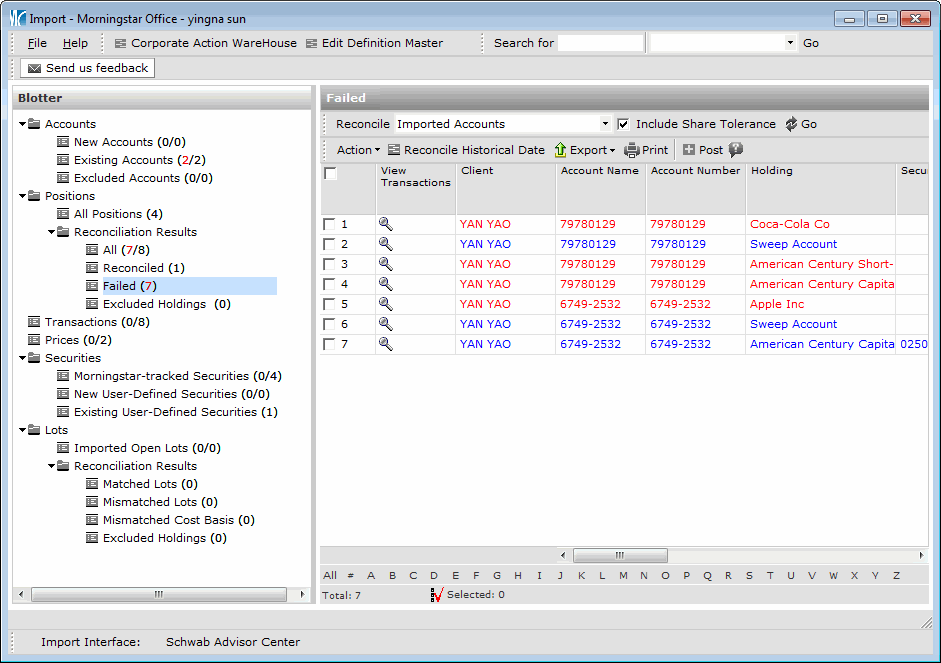
Right-click on the position you would like to view Schwab transaction data for, then select either:
- View Custodian Transactions for Position to view Schwab transactions for the position only, or
- View Custodian Transaction for Account to view Schwab transactions for the entire account.
Use the Start Date and End Date fields to adjust the data you are seeing.
Note: To export Schwab transactions to Excel, click Export to Excel.
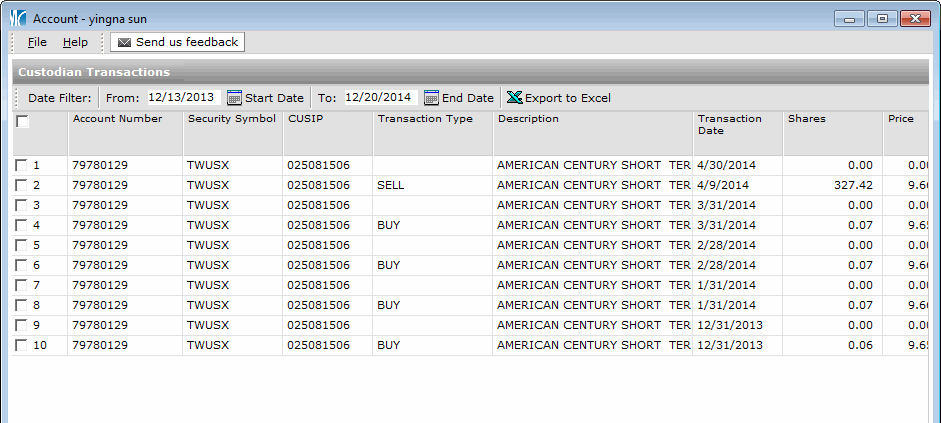
Who should I contact for support when using Schwab OpenView Gateway?
If you receive an error message when you try to enroll in the integration or encounter another issue when using one of the integration features, please write down the error message (or take a screenshot), and contact Morningstar Office Product Support at +1 866 215-2503 or officequestions@morningstar.com.
The Morningstar Product Support team will investigate the issue.
 See Also
See Also
Enrolling in the Schwab OpenView Gateway Integration