

To access a video, right-click on the hyperlink and select Open in new window.
Billing Management Fees and Methodologies Video - This video defines the three Fee Methodologies available in Office. It also shows how to create a default management fee, assign Fee Methodologies, and assign Management Fees.
What fee methodology types are used in Morningstar Office?
Fee methodologies determine the way in which the value of clients’ accounts are calculated when determining the fees for a period. The table below describes the three fee methodology types in Morningstar Office.
| Fee Methodology | Description |
| Client Setting/Aggregate Balance | Aggregate all of a client's accounts into a single portfolio, and apply a single management fee to the aggregate. |
| Individual Account Setting/Balance | Apply the management fee calculation to each account individually. |
| Individual Account Setting/Blended | Apply separate management fee settings to different accounts, but change each account based on the size of the entire aggregate. |
For each client, you must decide which one of the three fee methodologies you are going to use and then assign that fee methodology to each client.
How do I set the fee methodology for each client?
The Fee Methodology for each client defaults to Client setting/Aggregate Balance. You can elect to use one of the other two methods if you prefer.
To assign a different fee methodology for your clients, do the following:
From the menu bar at the top of the Morningstar Office window, select Tools...Settings...Setting Assignments. The Settings Assignments page opens.
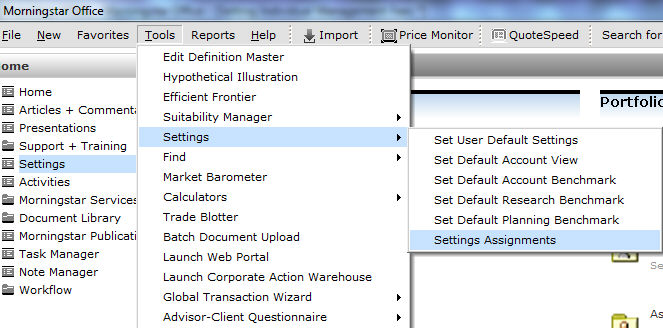
On the Client Setting Assignments page, scroll until you see the Fee Methodology column.
For each client, click inside the field to choose the fee methodology you want to use
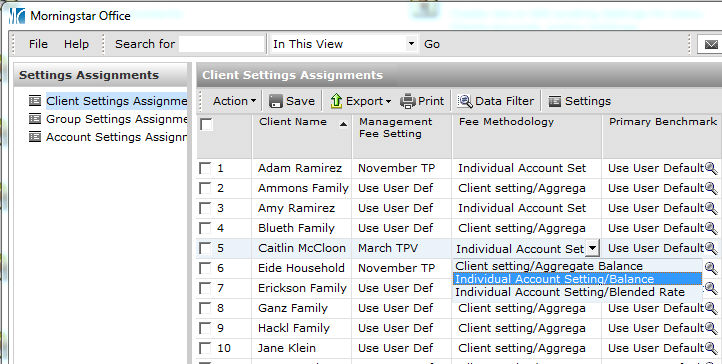
How do I set the fee methodology for multiple clients at once?
Rather than set the fee methodology for one client at a time, you can set this value for multiple clients at once. You can do this one of two ways: either apply the same setting to all clients, or apply the same setting to only selected clients. Each procedure is described below.
To apply the same setting to all clients, do the following:
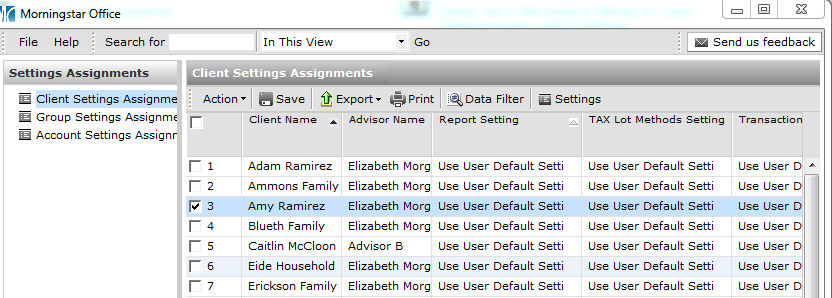
From the Action menu above the spreadsheet view, select Apply to All ... Fee Methodology. The value of that column for the selected row is copied to all other rows.
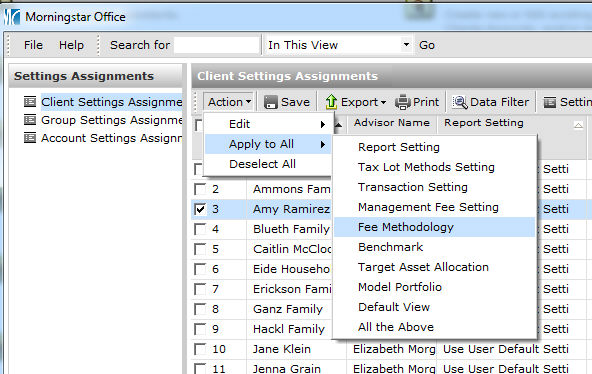
Click Save.
When the confirmation message appears, click OK.
If you want to apply the same fee methodology to only a few clients, do the following:
Follow the steps from Setting Individual Management Fees to update the record whose Fee Methodology value you want to apply to other clients.
Check the box to the left of the row number for all rows to which you want to apply the new value, including the row you just updated from step 1.
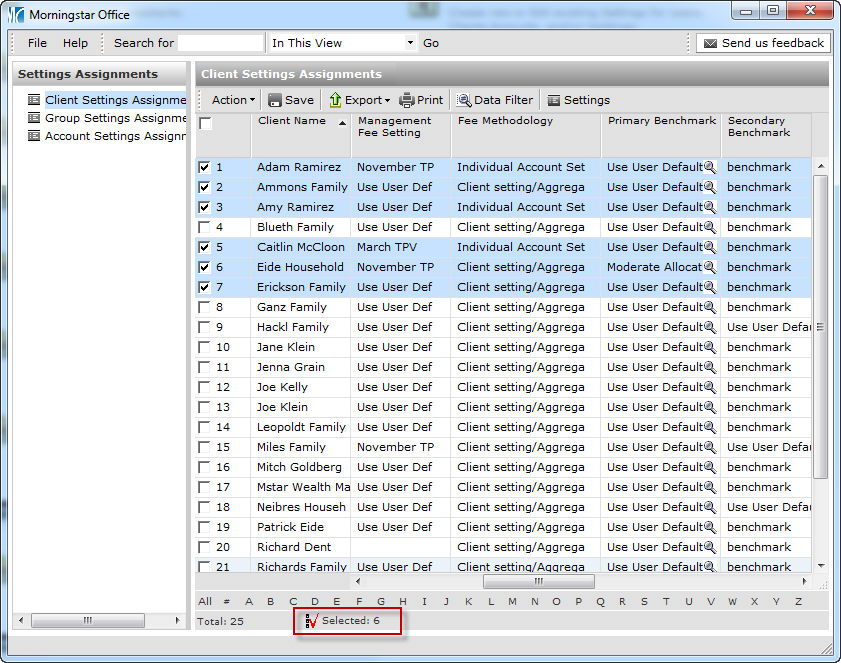
At the bottom of the window, click the Selected icon. Only the items whose box you checked will remain on the screen.
Uncheck the box for all rows, except the row whose value you want to copy to all other clients still showing.
NOTE:The fastest way to do this is to check the Select All box in the column header above the row numbers, then uncheck it to clear all rows, then check the box for just the row you want to use as the baseline for all others.
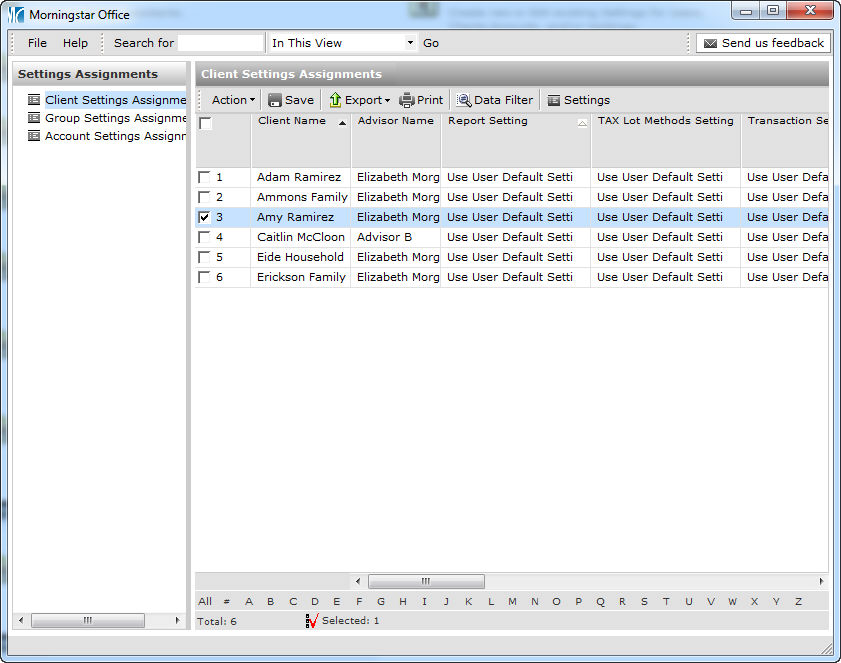
From the Action menu above the spreadsheet view, select Apply to All…Fee Methodology. The value is copied to all other rows for that column.
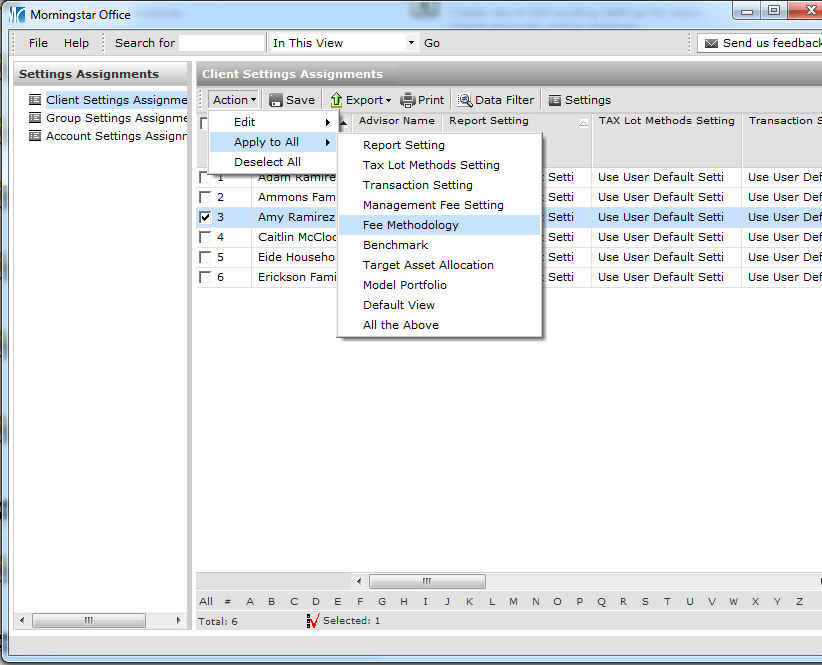
Click Save.
When the confirmation message appears, click OK.
To see all clients again, click Client Settings Assignments (the title bar) above the spreadsheet view.