

With the integration between tRx and Morningstar, you can now set up a schedule so that your exported positions by lots files are automatically uploaded to the tRx platform, saving time when rebalancing your client portfolios.
To set up the automatic upload to the tRx platform, complete the following steps:
From the Tools menu, select Export … Account Positions by Lots.
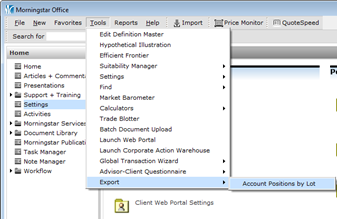
Click on Create Export Schedule and select the Frequency and Start Time for your automatic uploads.
Under Rebalance Tool, Select Total Rebalance Expert (tRx).
Select Upload to FTP when export is done.
Type your e-mail address in the enter email address field.
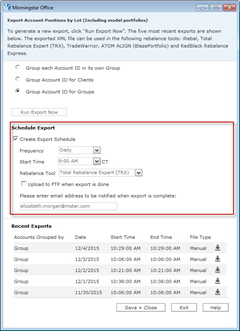
 See Also
See Also
Total Rebalance Expert (tRx) Access Code Generation
Total Rebalance Expert (tRx) Integration Overview