Market Index
The benchmark you choose will be used as the "Market Index" in the Cumulative Performance section of the report. To choose a benchmark, click on the Find button which opens the Select Benchmark dialog.
RBSA Calculation
Start Date and End Date set the time period for the analysis. By default this is set to the most recent month-end for the end date and end date minus 72 months for the start date.
You can float either date on a monthly, quarterly, semiannually, or yearly basis and also build lag time into the calculation. See below for some examples of how to create floating data points.
Trailing 3-Month Return Floating
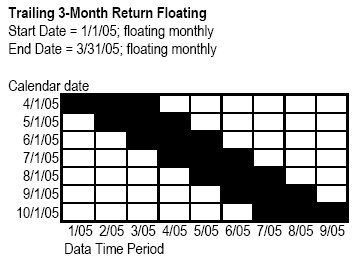
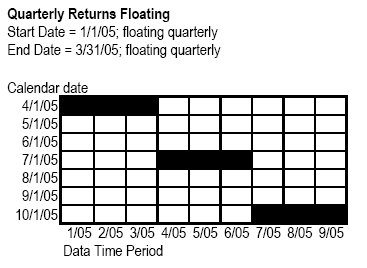
Quarterly Returns Floating on 1 Month Lag
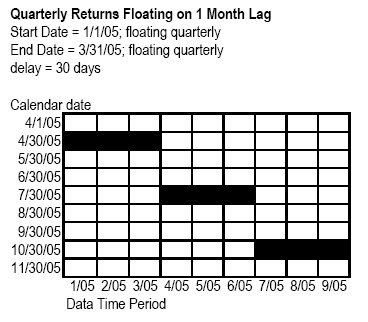
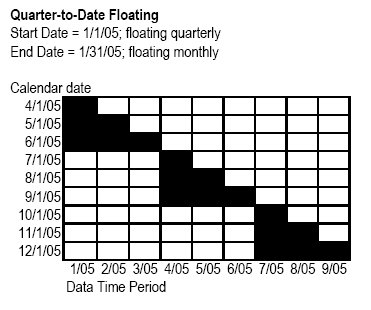
Rolling Window sets the time period for each RBSA calculation within your analysis start and end date. The constraints area allows you to manipulate the constraints place on the RBSA. "Include Long Only" forces all results to be > 0. You cannot change this amount. �Include Long & Short� allows results to be less than 0. For instance, 50% shorting places the lower boundary at �50 instead of 0. For this selection, you will be able to enter a value in the text box.
Style Index Settings
You can use standard style indexes or pick your own (custom). To select a standard set of style indexes, select a standard set from the Standard drop-down menu. "Standard" allows you to choose between a number of indexes.
To create a custom set of style indexes, you need to indicate how many indexes you would like to plot (x) and then choose the indexes which are known as factors. The first x factors are plotted on the chart. In the Custom drop-down, there are the following choices for plotting: 4 indexes square, 6 indexes square, or 9 indexes square. To choose indexes, click the Edit button which opens the Edit Style Indexes dialog. The indexes you add beyond the number that will be plotted are included in the calculation.