

Bulk Data Upload - This video shows how to use the Bulk Data Upload.
For firms that would like to mass update Account Profile and Setting fields at the account level, Office now includes a Bulk Data Upload feature. Found under the Tools, Settings, Account Settings Assignment page, this feature will allow you to mass update the following fields:
Management Fee Settings
Fee Allocation Account(s)
Investment Objective
Risk Tolerance
Time Horizon
Discretionary Account
Investment Strategy
Account Category
Account Type
The Bulk Data Upload feature is a three-step process, which includes the following steps:
Export the accounts you would like to mass update to an Excel spreadsheet.
Adjust the data points to be updated within the Excel spreadsheet.
Import the Excel spreadsheet back into Office.
Step 1: To export the accounts you would like to mass update, complete the following steps:
From the top toolbar, select Tools, Settings, and then Setting Assignments. The Setting Assignments page opens.
From the Setting Assignments page, select Account Setting Assignments from the left-hand window.
Place a checkmark next to the Accounts you would like to select for the bulk update.
From the toolbar above the grid, click Export to Excel, and then For Bulk Data Upload. This action will launch the Excel spreadsheet you will need to update.
Step 2: To adjust the Account Profile/Setting fields you would like to mass update, complete the following steps:
Identify the column that contains the item you would like to mass update.
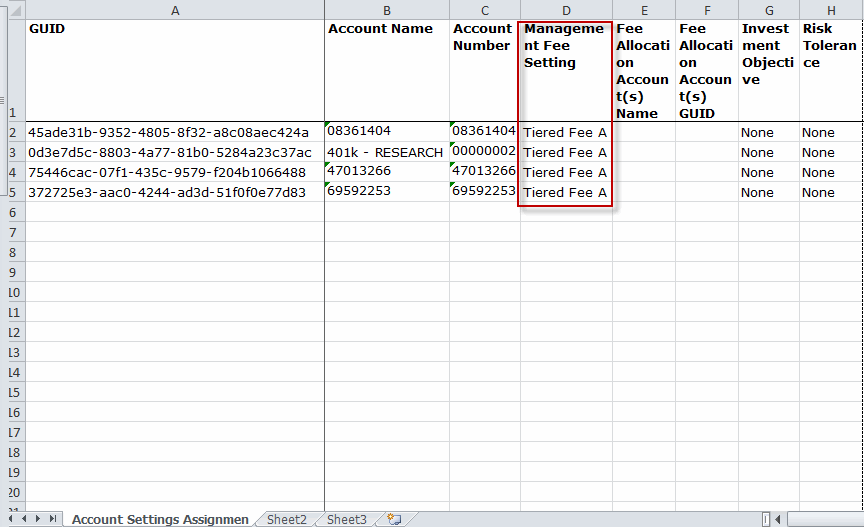
Change each cell in the desired column to the value you would like to mass update. Please note: You must use a valid entry for the cell (a selection that is available from the grid drop-down or magnifying glass) or the Bulk Data Upload will not update the field in Office.
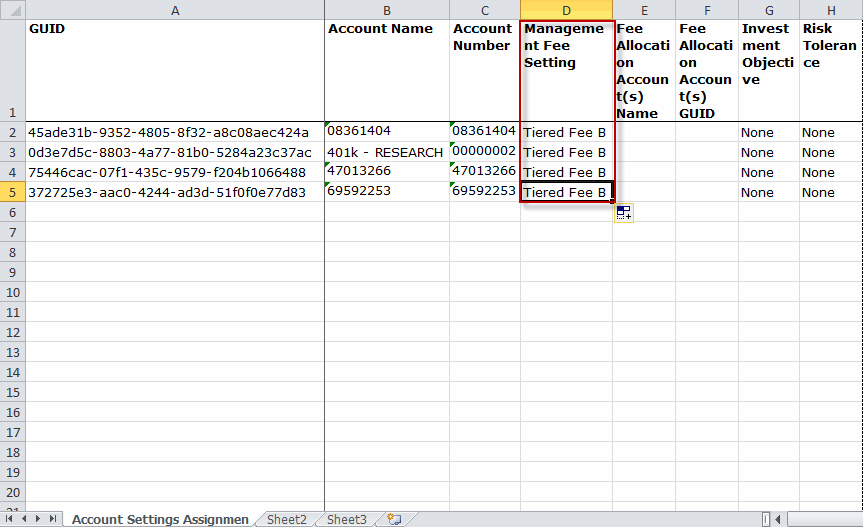
Save the Excel spreadsheet to your local drive.
Step 3: To import the adjusted spreadsheet back into Office, complete the following steps:
Go back into Office, and from the toolbar above the Account Setting Assignments grid, click on the Bulk Data Upload button.
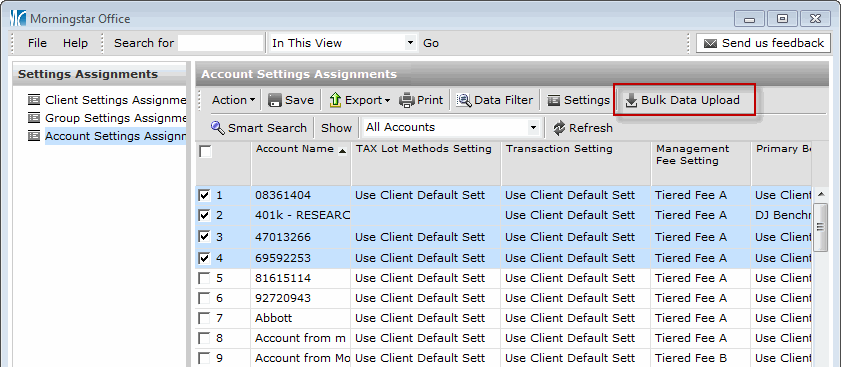
Navigate to the location of spreadsheet you saved in step 2. Select the spreadsheet and click OK.
Click Refresh to view the accounts you adjusted using the Bulk Data Upload tool.
 See Also
See Also