

Morningstar Office provides a one-time data conversion of Morningstar Office contacts, calendar, and tasks to the Redtail system. Notes conversion is not currently available, but is planned for a future release.
Note: You must first authenticate the Transfer Contact information from Morningstar Office to RedtailCRM. Click here  for instructions on how to activate.
for instructions on how to activate.
During the conversion process, Morningstar Office will match records with existing data in Redtail CRM. If the data matches, records will be merged. If a match is not identified, a new record is created on the Redtail system. Automatic matching processes rely on key pieces of information for matching; if a match is not identified a duplicate record may be created. Contact Redtail CRM to learn how to manually combine records when automated matching is not possible.
From the Integrated Services area of the Self Service Access Codes page, click the Convert Office Data button. The Redtail Accounts dialog box opens.
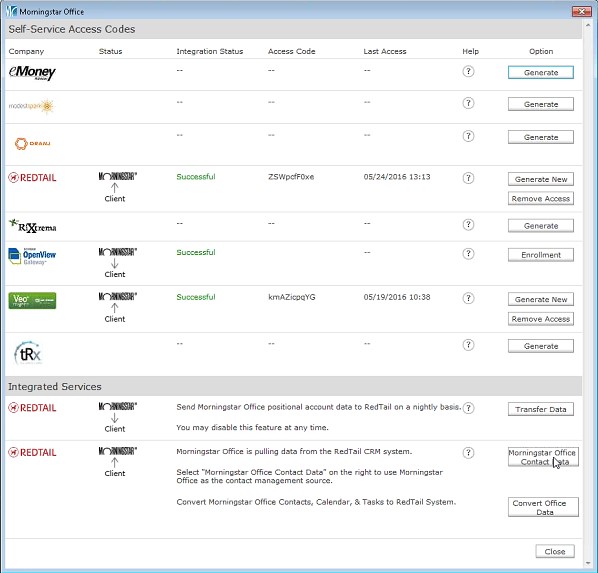
Enter your Redtail CRM Username and Password.
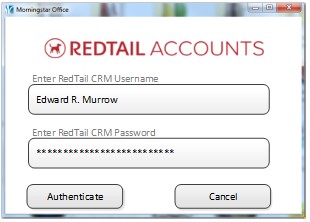
Click Authenticate. The Data Conversion dialog box opens.
Select the elements you want to convert, and then click the Convert Office Data button. You may convert all selections simultaneously.
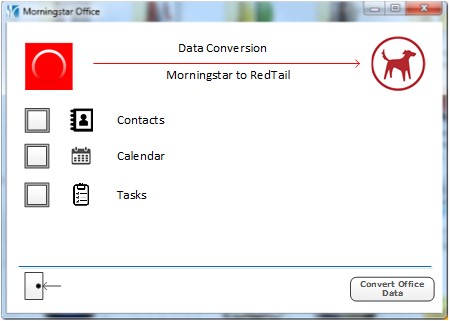
To prevent the data conversion process from interrupting your daily work, the process completes in the background and provides a notification upon completion. the notification provides an overview of process success.
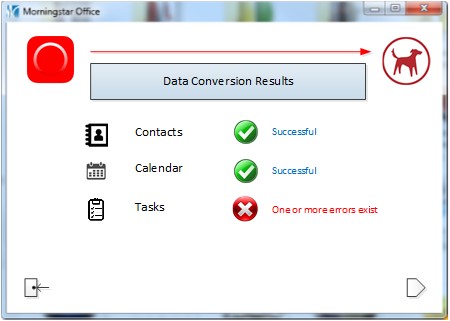
To view details of any element in the conversion, select the status symbols  for a comprehensive list of data converted.
for a comprehensive list of data converted.
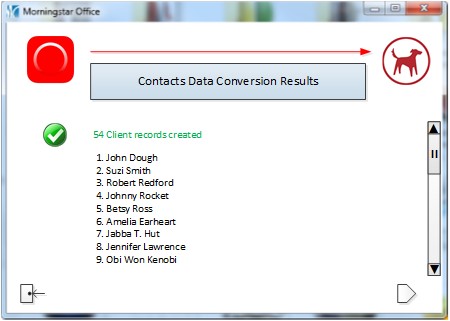
If your data conversion contains errors, please contact Morningstar support at 1-866-215-2503.
 See Also
See Also
Accessing Morningstar Features from Redtail CRM
How to Transfer Contact Information from Redtail CRM into Office
How to Send Positional Data from Morningstar Office to Redtail CRM
Redtail CRM Integration Overview
Redtail Access Code Generation